Note: You probably don't have these files on your computer, but you should get the basic idea. Hope this helps you understand how your disks are set up. It should help you to find files easier if you are having a problem.
Directory structure of hard disks, floppies and CD-ROMTry to think of think of the structure as set up from the TOP (root directory) to the BOTTOM
You should get something similar to this when you click on MY COMPUTER.
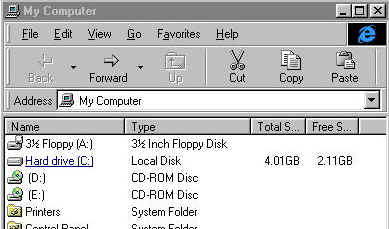
This is telling you all of the disk drives that you have available on the machine. You save all your documents, files, pictures, E-mails, etc. on the Hard Drive. Your machine could be set up with hard drives C, D, both C and D, etc. to store files on. If you click on one of these, then it will show you what is on the drive.
Pretend that we click on drive C:
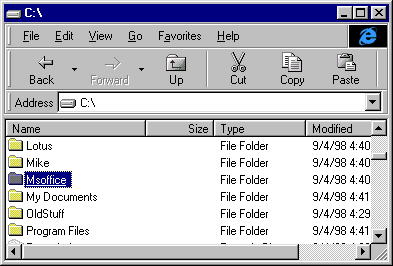
No we are looking at some of the folders on drive C:. Notice that it says Address C:\ in the box at the top of the screen.
This is the top, or root directory, of drive C:. Pretend that you want to know what is in the MsOffice folder. Pretend that you click on Msoffice.
Now you should see something like this.
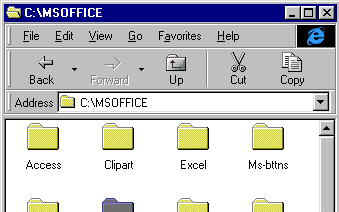
Notice the Address C:\MSOFFICE. Now we will click on Clipart to see what is in there.
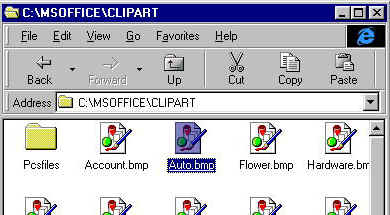
This folder has files and a folder called Pcsfiles.
Notice the Address C:\MSOFFICE\CLIPART
This means you are on drive C
This means you are inside of a folder (or directory) called MSOFFICE
This means you are looking at another folder within MSOFFICE called CLIPART.
You can see from the screen that this folder has bitmap (picture ) files in it. The file extension (.bmp) means a bitmap file. The picture of the paint brush should also give you a hint that it is some type of picture file.
Lets pretend that you want to know what is in the auto.bmp file. Click on it and you should see something like this:
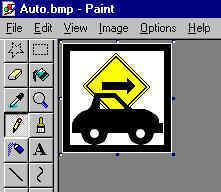
Windows is (probably) set up to read .bmp files using the paint program. Windows knows which program to use, so it starts the paint program and then opens up the auto.bmp file. Sure enough, it is a picture of an auto. You could now work on this picture, save it, etc using the paint program.
Below is a diagram that kind of shows where we are on Drive C and how we got there. Hopefully this will make it easier to understand where you are on drive c.
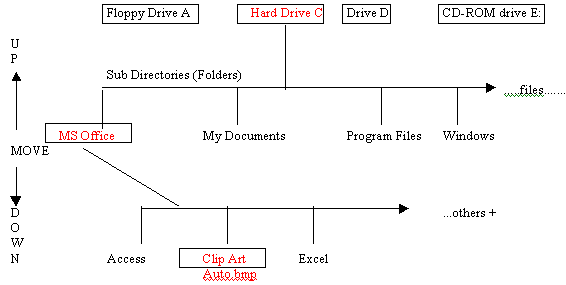
The drives are set up like this to keep files together for different programs. This should also make it easy for you to store information and find it easily. Say you wanted to scan and store photos of designs that you planned to use to make garments. You might want to make a folder on drive C to keep these in. It might end up looking like this:
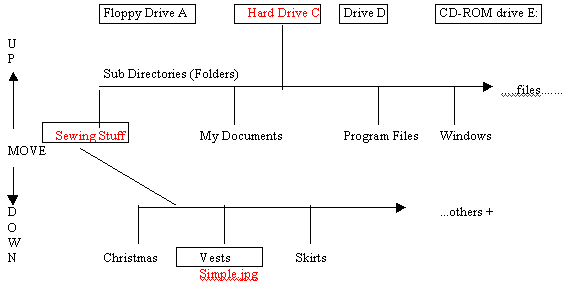
You could quickly and easily find the picture of the simple vest that you
wanted.
Click on My Computer
Click on Drive C:
Click on Sewing Stuff
Click on Vests
Click on the file named simple.jpg and windows opens up the file to let you look at it.
This should make it easier for you to find what you are looking for.
Another Tip:
If you know the name of the file that you need, there is an easy way to find it
quickly.
Click on Start
Click on Find
Click on Files or Folders
Type in the name and search for it.
This will search the whole hard disk, or only certain parts, to find what you are looking for.
Good Luck.